Ever wonder why some security cameras just work together with different NVRs while others require endless troubleshooting? The answer lies in ONVIF — the hidden force behind seamless security system integration.
Without it, every camera you buy risks being stuck in a one-brand-only ecosystem. You may just feel stuck with clunky integrations and limited device choices. But with it? Your options open up.
In this guide, we’ll clear up the confusion around ONVIF and show you how it simplifies security system setups. Here’s a glimpse of what you’ll learn:
- What ONVIF is and how it works (spoiler: it’s not just “another protocol”)
- The key ONVIF profiles and why they matter for your devices
- How to spot, choose, and integrate ONVIF-compliant devices for ultimate interoperability
What is ONVIF?
ONVIF (Open Network Video Interface Forum) is a global standard that lets IP-based security devices — like cameras, NVRs, and access control systems — to communicate, no matter the brand. No more compatibility headaches. This means you can mix and match products from different brands without compatibility headaches. Just plug, play, and monitor.
It is a set of rules (or standards) that ensures IP-based security devices can communicate, even if they’re from different brands. Think of it like making sure every device speaks the same language. Before ONVIF, you had to stick to one brand for your entire security system. ONVIF breaks down that wall, allowing you to combine cameras, NVRs, and other devices from different manufacturers.
With over 23,000 ONVIF-conformant products on the market, it’s the most widely adopted standard for security systems. Whether you're using a normal camera or Coram NVRs, ONVIF ensures they can work together.
{{cta-component}}
Why does ONVIF exist?
Before ONVIF, businesses and system integrators were forced to buy all their security equipment from one manufacturer to guarantee compatibility. If you started with Hikvision, you’d need to stick with Hikvision. If you used Axis, you’d be locked into Axis.
This "brand lock-in" created unnecessary expenses and reduced flexibility. ONVIF changed that by creating a standard that lets security devices communicate, even if they’re from different manufacturers.
For example, let’s say you already have Axis cameras but want to add a new Coram NVRs. Without ONVIF, you’d run into compatibility issues. But with ONVIF compliance, those devices work together like old friends.
How Does ONVIF Work?
Here’s a simple way to think about ONVIF: It’s like a universal translator for security devices. It ensures that cameras, NVRs, and VMS (Video Management Software) understand each other, no matter the brand.
Here's how it happens:
- Device Discovery: When an ONVIF-compliant device is added to a network, it “announces” itself, making it easy for other ONVIF devices to detect it.
- Standardized Communication: Devices follow ONVIF rules to stream video, handle pan-tilt-zoom (PTZ) controls, and even manage event alerts.
- Automatic Integration: With ONVIF, you can connect cameras, NVRs, and software without complex setups. The system just works.
Pro Tip: Use ONVIF Device Manager (a free tool) to check if your devices are ONVIF-compliant. It helps you test compatibility before you buy.
What ONVIF is not:
Some people mistake ONVIF for a protocol, but it’s not.
A protocol, like RTSP (Real-Time Streaming Protocol), handles how video streams are transmitted. ONVIF is more like a set of rules that ensures everything — from video streaming to motion alerts — works consistently.
In fact, many ONVIF-compliant devices use RTSP to stream video, but ONVIF goes beyond that by handling device discovery, security, and access control.
Here’s the key difference:
- RTSP: Manages how video streams from point A to point B.
- ONVIF: Manages how devices communicate, discover each other, and operate across different brands.
To avoid confusion, it’s important to understand what ONVIF is not:
- Not a Product: ONVIF isn’t a device or a physical product you can buy. It’s a standard that manufacturers follow.
- Not a Protocol: Unlike protocols like RTSP (Real-Time Streaming Protocol), ONVIF is a set of guidelines that manufacturers use to create compatible devices. In fact, RTSP is often used within ONVIF devices to stream video.
Pro Tip: If you see "ONVIF-compliant" on a product’s spec sheet, that’s your sign it will integrate with other ONVIF devices. But be sure to check which ONVIF profile it supports — more on that next.
{{cta-pop-up-component}}
Why Is ONVIF Important?
ONVIF is important because it standardizes communication between IP-based security devices, enabling seamless integration across brands. This eliminates vendor lock-in, allowing businesses to mix and match products without compatibility issues.
It also supports scalability, making it easier to upgrade or expand systems without overhauling existing hardware. With ONVIF, users gain access to advanced features like motion detection, facial recognition, and remote monitoring, all within a unified platform.
By simplifying setup, improving flexibility, and supporting future technologies, ONVIF ensures security systems are cost-effective, future-proof, and easy to manage.
What Are ONVIF Profiles (and Why Do They Matter)?
Not all ONVIF devices have the same capabilities. That’s where ONVIF Profiles come in. Profiles are like "feature sets" that determine what an ONVIF-compliant device can do. Each profile defines the specific tasks and functions a device can perform, like streaming video, storing footage, or managing access control.
Think of profiles as toolkits. Some devices have the "basic toolkit" (like Profile S for video streaming), while others have the "advanced toolkit" (like Profile T for motion detection and H.265 support).
Here’s a breakdown of the key ONVIF profiles you should know about.
1. Profile S (Video Streaming)
It handles real-time video and audio streaming from cameras to NVRs, VMS, or other clients. This is the most common profile and a must-have for IP cameras.
Key Features of Profile S:
- Video/Audio Streaming: Live video and audio feed straight to your NVR or VMS.
- Pan-Tilt-Zoom (PTZ) Control: Remotely control PTZ cameras for wider coverage.
- Video Configuration: Change video settings like frame rate, resolution, and codec.
- Multicasting Support: Stream video to multiple devices simultaneously.
Where you’ll see it:
If you’re buying an IP camera, Profile S is non-negotiable. It’s the industry standard for streaming video from a camera to a VMS or NVR. It’s also the most widely supported ONVIF profile.
Pro Tip: If you’re buying an NVR or VMS, make sure it’s compatible with Profile S so it can stream live video from your cameras.
2. Profile G (Recording and Storage)
It supports video storage, playback, and retrieval directly from the device. Profile G is essential if you want to store footage locally on an SD card or edge storage device.
Key Features of Profile G:
- Edge Storage: Cameras with SD card slots can store footage locally.
- Playback Support: View previously recorded footage directly from the camera.
- Remote Video Retrieval: Access stored footage remotely via NVRs or VMS software.
- Audio and Metadata Support: Capture audio and metadata with the video stream.
Where you’ll see it:
Profile G is crucial for edge storage devices like IP cameras with SD cards. It’s also used in standalone cameras that don't require an NVR to store video.
Pro Tip: If you’re using IP cameras with built-in SD cards, check for Profile G compatibility so you can retrieve and play back footage remotely.
3. Profile C (Access Control)
It manages access control devices like electronic door locks, keycard readers, and access terminals. It defines how access control devices communicate with management software.
Key Features of Profile C:
- Access Control Management: Control who can enter a building or facility.
- Event and Alarm Notifications: Receive alerts when unauthorized access attempts occur.
- Door Lock/Unlock Commands: Remote control of door locks from access control software.
- User Permissions: Set roles and permissions for different employees or visitors.
Where you’ll see it:
Profile C is used in access control systems, like the keycard readers you see at office entrances. It ensures that access control devices can communicate with centralized access management software.
Pro Tip: If you’re building a hybrid system with cameras and access control devices, look for devices that support Profile C. This ensures seamless coordination between cameras and access systems.
4. Profile T (Advanced Video Streaming with Analytics)
Think of Profile T as "Profile S on steroids." It handles all the video streaming tasks of Profile S, but adds support for H.265 video compression, motion detection, and tamper detection.
Key Features of Profile T:
- H.265 & H.264 Support: High-efficiency video compression for better storage and bandwidth.
- Motion Detection: Automatically detects movement and triggers event notifications.
- Tamper Detection: Detects when a camera is covered, blocked, or moved.
- HTTPS Secure Streaming: Encrypts video streams for better cybersecurity.
- Metadata Streaming: Streams data alongside video (like license plate data or face recognition metadata).
Where you’ll see it:
Profile T is for cameras with more advanced features, like motion detection, analytics, and advanced compression. If you want cameras with smart features like people counting, object detection, or tamper alerts, look for Profile T.
Pro Tip: If you plan to use AI-based analytics (like facial recognition or object detection), prioritize Profile T cameras. These cameras have better data compression, saving you storage space and bandwidth.
5. Profile M (Metadata for Analytics)
Profile M is the newest addition to ONVIF, and it focuses on metadata streaming. This profile allows cameras to send live data (like object counts, geolocation, and sensor data) alongside video. It’s essential for AI-driven video analytics.
Key Features of Profile M:
- Metadata Streaming: Send live analytics data alongside video (like object types, counts, and movement).
- Event Management: Send alerts when predefined conditions are met (like a face detected at a door).
- Data Classification: Cameras can tag people, vehicles, and objects, making video analysis more powerful.
- IoT Integration: Works with IoT devices that support MQTT protocols for real-time data transmission.
Where you’ll see it:
If you’re dealing with AI-powered cameras or license plate recognition (LPR), Profile M is essential. It enables cameras to identify faces, count people, and track vehicles — all in real time.
Pro Tip: If you want to build a "smart" surveillance system with AI-driven object recognition, get Profile M cameras. They can send object metadata alongside the video feed, enabling more powerful analytics.
Why ONVIF Profiles Matter
When you’re choosing security cameras, it’s not enough to see “ONVIF-compliant” on the box. You need to know which profile it supports. Here’s a quick cheat sheet to help you choose:

Pro Tip: If you’re buying cameras, check if they support Profile T and Profile M. This future-proofs your system for AI analytics and smart security features.
Benefits of ONVIF Compliant Devices
When building a security system, the dream is simplicity, flexibility, and cost control. ONVIF-compliant devices make that dream a reality. By following ONVIF standards, IP cameras, NVRs, and access control systems from different brands can work together as if they were made by the same company.
1. Seamless Integration Across Brands
ONVIF-compliant devices eliminate compatibility issues by enabling products from different manufacturers to work together effortlessly. This means you can combine IP cameras, NVRs, and access control systems without being locked into one brand. Whether upgrading existing equipment or building a new system, ONVIF ensures smooth integration and reduces installation time.
2. Cost-Effective and Scalable Solutions
With ONVIF, businesses can expand their security systems without replacing all existing hardware. It supports gradual upgrades, allowing you to add or swap devices as needed. This flexibility saves costs upfront and provides a future-proof solution that grows with your needs—ideal for businesses planning long-term security strategies.
3. Advanced Features and Analytics
ONVIF profiles support cutting-edge features like motion detection, license plate recognition, and facial recognition. Devices with profiles like Profile T enable secure video streaming, analytics, and metadata management, enhancing surveillance efficiency and accuracy. These advanced tools make it easier to detect threats and monitor activity in real time.
4. Simplified Management and Control
ONVIF standardizes device communication, making system setup and management more straightforward. With centralized controls, users can monitor feeds, adjust settings, and run analytics from one interface, even with devices from multiple brands. This unified approach improves efficiency, reduces training time, and simplifies troubleshooting when issues arise.
How to Identify ONVIF-Compliant Devices
If you’re building a security system, you’ll want to avoid the nightmare of buying devices that don’t play well together. That’s where ONVIF compliance comes in. But how do you know if a camera, NVR, or access control system is truly ONVIF-compliant? Spoiler alert: It’s not always as simple as reading the product box.
Here’s a step-by-step guide to ensure you’re buying genuine ONVIF-compliant devices — no guesswork involved.
1. Check the ONVIF Conformant Product List
The official ONVIF website has a directory of all conformant devices. This list is like the "official roster" of ONVIF-compliant products, so if it’s listed there, it’s legit.
Here’s how to check:
- Visit the ONVIF Conformant Product List.
- Filter the search results by device type, manufacturer, and profile (like Profile S or T).
- Look for the specific model number of the device you’re considering.
Why it matters:
- Eliminates guesswork: No need to "trust the box" — the official ONVIF site confirms compliance.
- Avoid marketing gimmicks: Some manufacturers falsely claim ONVIF compliance, but if it’s not on this list, it’s not officially conformant.
Pro Tip: Some companies claim "ONVIF-compliance" but fail to follow the full ONVIF standard. Stick to the official list to avoid this trap.
2. Look for the ONVIF Logo on Packaging
This one’s simple but not foolproof. Some manufacturers print the ONVIF logo directly on their product’s box, manual, or datasheet. If you see it, that’s a good sign — but it’s not a guarantee.
Where to check:
- Product box: Look for the ONVIF logo on the packaging.
- User manual: Check the product manual for references to ONVIF compliance.
- Device spec sheet: Look for mentions of ONVIF Profiles like S, T, G, C, or M.
Why it matters:
- Easy visual indicator: The ONVIF logo gives a quick sign of compliance.
- Check for profiles: If it mentions "Profile S" or "Profile T," you’re on the right track.
Pro Tip: Don’t rely on the logo alone. Some products use it as a marketing gimmick but don’t meet ONVIF standards. Double-check the ONVIF Conformant Product List to be sure.
3. Use ONVIF Device Manager (Free Tool)
ONVIF Device Manager is a free, open-source tool that scans your network and shows all the ONVIF-compliant devices connected. It’s a great way to double-check compliance after purchase.
How to use it:
- Download and install ONVIF Device Manager (it’s free).
- Connect your IP cameras, NVRs, and VMS to the same network.
- Scan your network to detect all ONVIF-compliant devices.
- The tool shows the device’s name, IP address, supported ONVIF profile (like Profile S, G, or T), and device status.
Why it matters:
- Test before setup: Before fully installing cameras, check for ONVIF compatibility.
- View supported profiles: See which profiles (S, G, T, M, etc.) your device supports.
- Audit your current devices: Use it to check if your old devices are ONVIF-compliant.
Pro Tip: If you already have a mix of cameras and NVRs, use ONVIF Device Manager to see which ones are truly compliant. It’s free and works on most networks.
4. Verify ONVIF Compliance Through Manufacturer Support
If you can’t find the device in the ONVIF directory and there’s no mention of profiles on the spec sheet, your next move is to contact the manufacturer directly.
How to do it:
- Contact the manufacturer via email or live chat.
- Ask them which ONVIF profiles the device supports (like Profile S, G, T, or M).
- Request a link to the official ONVIF product listing if they claim it’s compliant.
Questions to ask:
- “Is this device ONVIF-compliant?”
- “Which ONVIF profiles does it support?”
- “Can you provide the ONVIF product listing URL for this device?”
Why it matters:
- Manufacturers know best: Direct support can provide documentation or clarification.
- Cross-check their claims: If they say it’s compliant, check it against the official ONVIF list.
Pro Tip: If the manufacturer can't confirm which ONVIF profiles the device supports, consider it a red flag. Genuine ONVIF compliance is verifiable.
5. Check for ONVIF Compliance in the Device’s Web Interface
Once you’ve purchased a device, you can log into its web interface to check for ONVIF support. Most IP cameras have a local management page you can access via a web browser.
How to check:
- Connect the device to your local network.
- Open a web browser and type the device’s IP address (like 192.168.1.X).
- Log in using the admin credentials.
- Look for ONVIF settings in the menu or advanced settings.
What to look for:
- ONVIF menu option: Some devices list ONVIF settings in the "Protocol" or "Streaming" menu.
- Profile support: Check for references to Profile S, G, T, C, or M.
- ONVIF connection settings: Check if the camera allows an ONVIF client to connect.
Why it matters:
- Check before full installation: If the device isn’t compliant, return it before mounting it on a wall.
- See ONVIF profile support: Some cameras allow you to select the specific ONVIF profile in use.
Pro Tip: If you have doubts about compliance, try connecting it to an ONVIF NVR or VMS. If it connects without issues, it’s likely compliant.
6. Look for ONVIF Compliance in Product Documentation
Before buying a device, check the manufacturer’s datasheet, user manual, and support pages. Companies often list ONVIF compliance under the “Features” section or mention specific ONVIF profiles like S, G, T, or M.
Where to look:
- Product spec sheets: Look for references to ONVIF and profiles like S, T, or G.
- User manual: Check if the manual has a section on ONVIF setup.
- Manufacturer’s website: Look at the product’s support or FAQ page.
Why it matters:
- Pre-purchase check: Make sure you’re buying the right device before spending money.
- View profile compatibility: See if the device supports the profiles you need (like Profile T for motion detection).
Pro Tip: Look for profiles (like Profile S or T) — not just the phrase “ONVIF-compliant.” This ensures you’re getting access to specific features like streaming, storage, or motion detection.
Some other points you should strictly consider:
Not every device that claims to be "ONVIF-compliant" actually follows the standard. Watch for these things before buying:
- No mention of ONVIF profiles: If the device only says "ONVIF-compliant" but doesn’t mention Profile S, T, or G, be cautious.
- No listing in the ONVIF directory: If you can’t find the device in the ONVIF Product List, it may not be legit.
- Outdated firmware: Some devices lose ONVIF compliance after firmware updates.
Use Cases of ONVIF
1. Video Surveillance Systems
ONVIF simplifies video surveillance by allowing IP cameras, NVRs, and video management systems (VMS) from different brands to work together seamlessly. Businesses can monitor multiple locations, manage video feeds centrally, and integrate advanced analytics like motion detection and facial recognition. This flexibility is perfect for offices, warehouses, and public spaces needing scalable and cost-effective security setups.
2. Smart Homes and IoT Integration
ONVIF supports smart home security by enabling cameras, doorbells, and sensors to integrate with IoT platforms and voice assistants like Alexa. Homeowners can monitor live feeds, receive alerts, and control devices remotely—all from one app. This makes ONVIF ideal for creating connected, user-friendly smart home systems without relying on a single vendor.
3. Enterprise Security and Access Control
In corporate environments, ONVIF powers access control systems with biometric readers, door locks, and surveillance cameras. Enterprises can manage employee entry points, enforce security policies, and monitor activities in real time. Its multi-location support and compatibility with analytics tools make ONVIF a top choice for organizations needing centralized security management.
{{cta-component}}
Simplify Security Systems with ONVIF-Ready Solutions
Building a seamless security system doesn’t have to mean being locked into one brand. ONVIF breaks down barriers, making integration between cameras, NVRs, and access control devices easy—no matter the manufacturer.
With this guide, you’re now equipped to choose ONVIF-compliant devices that scale with your needs and budget.
Key Takeaways:
- ONVIF enables compatibility between IP-based security devices from different brands.
- Profiles like S, G, T, and C define device capabilities for streaming, storage, analytics, and access control.
- Tools like the ONVIF Conformant Product List and ONVIF Device Manager simplify identifying compliant devices.
Coram Point makes this even easier by offering built-in ONVIF support that connects devices without compatibility issues.
From high-resolution streaming to multi-brand integration, Coram’s system simplifies deployment and management—so you can focus on security, not setup.
FAQ
ONVIF compliance applies to a wide range of IP-based security devices.
This includes IP cameras, NVRs (Network Video Recorders), video management systems (VMS), and access control devices like door readers and biometric scanners. Devices such as PTZ cameras, dome cameras, and multi-sensor cameras can also be ONVIF-compliant.
To verify compliance, check the ONVIF logo on the product or search the official ONVIF Conformant Product List.
Yes, ONVIF profiles can overlap, and many devices support multiple profiles for broader functionality. For example:
- Profile S covers basic video streaming, while Profile T adds advanced features like motion detection and H.265 compression.
- Devices with Profiles G and S can handle both local storage and live streaming.
By combining profiles, devices provide more flexibility to meet specific security needs without sacrificing compatibility.
ONVIF devices follow baseline security standards, including encrypted communication and user authentication. Features like HTTPS streaming, password protection, and firmware updates enhance cybersecurity.
However, maintaining security depends on proper setup—changing default passwords, enabling encryption, and keeping firmware updated. While ONVIF improves device compatibility, additional firewalls and network segmentation should be used for maximum protection.













.webp)

